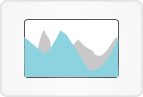Data
This view displays gene models, variants, DNA coverage, miRNA, CTCF, target regions, DNase, H3K27ac, and, if applicable, RNA coverage, fusions, splicings, and a heatmap of RNA-Seq expression.
All data are shown on one plot, as opposed to the individual view.
Global filters affect this view. Any sample-based filters set here and/or variant filters set here determine what variants, coverage, fusions, and splicings appear in this view. If no global filters are set, all are shown.
Visuals
Genomic backbone data and coverage appear in the top half of the location-based plot. In the bottom half, variants, fusions, and splicings appear with exons, introns, and UTRs.
Tumor only variants appear below the gene models and are labeled with an "T."
Variants with an ExAC frequency > 0 are indicated with a *.
The size of variant symbols corresponds to the number of currently selected samples containing that variant.
Splicings appear as turquoise arcs, and the width of an arc corresponds to depth.
Fusions appear as dotted magenta lines. They also appear as solid magenta lines on the small gray genome wheel at top left.
If applicable, an RNA-Seq expression heatmap will appear below the main plot, clustered by gene and sample.
Grouped data
When grouped, coverage data appear as lines rather than areas. RNA-Seq lines are solid and DNA coverage lines are dotted. They are color-coded according to global sample filter groups.
Fusions and splicings are also color-coded according to global sample filter groups.
Variants are split into upper and lower sections according to global sample filter groups. The sections are indicated by colored rectangles that span the width of the plot.
User interactions
All data types can be toggled on/off via the checkboxes in either the "Data" or "Genomic backbone" panels at the top of the page.
Click and drag over a section of the top half of the location-based plot to zoom into that section. The cursor will turn into a plus sign when you mouse over the draggable area.
Mousing over a gene model displays the gene name.
Mousing over a fusion line displays the left and right genes and their chromosomes.
Mousing over a splicing arc displays junction ID, position, depth, and flanking widths.
Mousing over a gene label in the RNA-Seq heatmap will highlight that gene in the plot above.
Mousing over a tumor only variant displays variant type, ref, alt, chromosome, start, end, count of tumor only samples with that variant, frequency across tumor only samples, and frequency in OHSU AML normals.
Clicking on a variant symbol opens a dialog with more viewing options.
Patient data can be added to or removed from the plot at any time via the selection box at the left. All patient IDs are contained in that selection box, and you can start typing to narrow the choices.
You may switch to the individual-based view by clicking the "Switch to individual view" link under the patient selection box, but note that you will be limited to the first five patients in your current set (the rest will be visually indicated so that you can add them if you choose).
 Gene sets
Gene sets
 Mosaic
Mosaic
 Individual
Individual
 Compare
Compare
 Expression
Expression
 Cell Type
Cell Type
 Chronology
Chronology
 Gene model
Gene model
 Protein
Protein
 Inhibitor
Inhibitor
 Hitwalker
Hitwalker