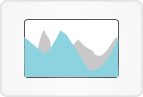Data
This view displays gene models, variants, DNA coverage, miRNA, CTCF, target regions, DNase, H3K27ac, and, if applicable, RNA coverage, fusions, and splicings.
Patient data appear on separate plots, as opposed to the group view.
Global filters affect this view. Any sample-based filters set here and/or variant filters set here determine what variants, coverage, fusions, and splicings appear in this view. If no global filters are set, all are shown.
Visuals
Genomic backbone data appear on the top plot, and individual patient plots are added below. Gene models appear on all plots.
In the patient list, color-coded lines to the left of a patient ID indicate that the patient has a variant at the current genomic position.
If a global sample group comparison is active, the patient IDs are color-coded by group.
If a patient has more than one sample, two or more circles will appear below the plot heading. One circle is solid black, and the other(s) are outlined. The solid circle will change every three seconds, along with the timepoint and sample identifiers, indicating which sample currently appears.
The rotation between samples every three seconds affects variants, DNA and RNA coverage, fusions, and splicings, so you may see each of these come and go, depending on which samples have them.
RNA-Seq appears in turquoise and DNA coverage in blue, as indicated by legends to the left. The range of counts will differ for each sample, and y-axis labels update accordingly.
When zoomed in, gray or orange squares appear at the bottom of patient plots, gray if the sample does not have a BAM file, orange if it does.
Tumor only variants appear below the gene models and are labeled with an "T."
Variants with an ExAC frequency > 0 are indicated with a *.
Splicings appear as turquoise arcs, and the width of an arc corresponds to depth.
Fusions appear as dotted magenta lines. They also appear as solid magenta lines on the small gray genome wheel at top left.
User interactions
All data types can be toggled on/off via the checkboxes in either the "Data" or "Genomic backbone" panels at the top of the page.
To stop the automatic rotation between samples every three seconds, click a circle under the plot heading for a patient. Clicking any of the circles will display the data for that sample.
Click and drag over a section of the x-axis on any plot to zoom into that section. The cursor will turn into a plus sign when you mouse over a draggable area.
If the viewing region is small enough, and a given sample has a BAM file, click one of the orange squares that appears at the very bottom of the plot to view the BAM file for that sample at that location.
Mousing over a gene model displays the gene name.
Mousing over a fusion line displays the left and right genes and their chromosomes.
Clicking on a variant symbol opens a dialog with more viewing options.
Patient plots can be added or removed at any time via the patient list at left.
You may switch to the group-based view by clicking the "Switch to group view" link under the patient list.
 Gene sets
Gene sets
 Mosaic
Mosaic
 Individual
Individual
 Compare
Compare
 Expression
Expression
 Cell Type
Cell Type
 Chronology
Chronology
 Gene model
Gene model
 Protein
Protein
 Inhibitor
Inhibitor
 Hitwalker
Hitwalker