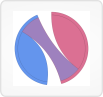Note: when all variants are included, this view is not effective.
If you would like to compare genes between/among samples, clear the "Show variants excluded from analysis" filter here.
Compare individual samples
Patients
~ or ~
Compare two groups of samples by defining them in the sample filters view.
Loading data...
Note: with large groups, this may take a few minutes.

Click a segment to view frequencies
Export data


Loading data...
Note: with a large gene set, this may take a minute.

Drag an area of the plot to select a subset of genes

Export data from this selection